10. Tutorials¶
10.1. Django project plugin¶
Hint
Before starting this tutorial, if not done yet, we recommend to have a look at the Django template section.
Let’s create a plugin based on the Django template. We will called it foo_django.
First, bootstrap the plugin with the command:
bootstrap_plugin.py create --template=django foo_django
Once you have entered this command, you will be asked to fill in some fields to configure and customize your plugin: for now, press [ENTER] to set the default value, you will be able to modify your plugin configuration anytime later.
The plugin is created in the current directory, inside the directory named foo_django.
Check this directory, it contains only few files.
Let’s now build the plugin by entering the command from the foo_django plugin directory:
make develop
This command will download and install Django framework and some other dependencies. It will also create the Django project with an “Hello World!” application.
Important
Once build is done, the foo_django plugin directory contains additional files and directories:
db.sqlite3 file: the default SQLite database
manage.py file: a convenience script that allows you to run administrative tasks like Django’s included django-admin (see django-admin and manage.py)
foo_django directory: the Python package for your project. Its name is the Python package name you’ll need to use to import anything inside it. This directory contains:
__init__.py: An empty file that tells Python that this directory should be considered a Python package. If you’re a Python beginner, read more about packages in the official Python docs.
settings.py: Settings/configuration for this Django project. Django settings will tell you all about how settings work.
urls.py: The URL declarations for this Django project; a “table of contents” of your Django-powered site. You can read more about URLs in URL dispatcher.
wsgi.py: An entry-point for WSGI-compatible web servers to serve your project.
static: Static files of the applications (read more about The staticfiles app and Managing static files).
hello directory: the
helloapplication directory containing the application template files.
Now, you can check your application works by invoking the following URL: http://localhost:18868/foo_django/hello (you may replace localhost by your remote host if needed). A HTML page must display Hello World from django app.
Now, let’s create a data model.
Go to the hello directory of the plugin.
Edit the models.py as below:
from django.db import models
# Create your models here.
STATUS_CHOICES = [
('d', 'Draft'),
('p', 'Published'),
('w', 'Withdrawn'),
]
class Article(models.Model):
title = models.CharField(max_length=100)
body = models.TextField()
status = models.CharField(max_length=1, choices=STATUS_CHOICES)
test = models.TextField(default = "sdsd")
def __str__(self):
return self.title
Edit the admin.py as below:
from django.contrib import admin
# Register your models here.
from hello.models import Article
admin.site.register(Article, admin.ModelAdmin)
Build the plugin with make develop command.
Then, enter into the plugin environment in order to be able to execute Django commands: enter plugin_env command.
Create new migrations based on the changes detected to your models: enter python manage.py makemigrations.
Synchronize the database state with the current set of the model: enter python manage.py migrate.
See also
In order to check the model has been create in the SQLite database, enter sqlite3 db.sqlite3, then enter the following SQLite/SQL commands:
.tables
Output:
auth_group django_admin_log
auth_group_permissions django_content_type
auth_permission django_migrations
auth_user django_session
auth_user_groups hello_article
auth_user_user_permissions
You should see the hello_article is created.
Create a superuser in order to be able to connect to the Django Administration site: enter python manage.py createsuperuser and set fields (see Creating an admin user).
Now, from a browser, connect to the Django Administration site by invoking the following URL: http://localhost:18868/foo_django/admin (you may replace localhost by your remote host if needed).
Log in with the account you have just created.
The click the Articles link in order to manipulate Article data (view, add, change, delete…):
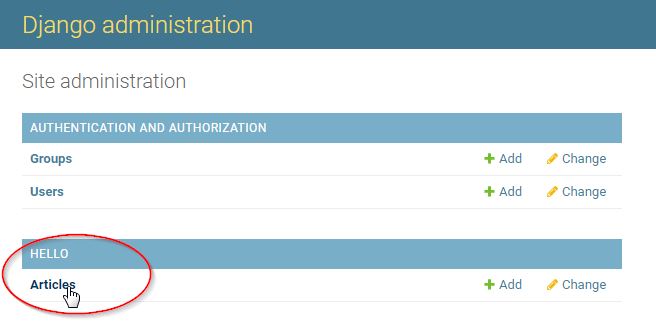
In order to check the hello application access to the database, edit the hello/views.py as below:
from django.http import HttpResponse
from hello.models import Article
def index(request):
article_list = Article.objects.all()
return HttpResponse("Hello World from django app. You have {} article(s).".format(article_list.count()))
Build again the plugin (make develop command).
Check your application still works by invoking the following URL: http://localhost:18868/foo_django/hello
Hint
Set the debug parameter to 1 (instead of 0) in the [app_…] section of the plugin config.ini file, in order to get an interactive debugger in your browser: check Interactive debugger section
See also
10.2. Flask plugin¶
Let’s create a plugin based on the Flask template. We will called it foo_flask.
First, bootstrap the plugin with the command:
bootstrap_plugin.py create --template=flask foo_flask
Once you have entered this command, you will be asked to fill in some fields to configure and customize your plugin: for now, press [ENTER] to set the default value, you will be able to modify your plugin configuration anytime later.
The plugin is created in the current directory, inside the directory named foo_flask.
Check this directory, it contains few files, including:
main directory: the Python package for your project. Its name is the Python package name you’ll need to use to import anything inside it. This directory contains:
__init__.py: An empty file that tells Python that this directory should be considered a Python package. If you’re a Python beginner, read more about packages in the official Python docs.
templates directory: It contains samples Jinja template page
wsgi.py: An entry-point for WSGI-compatible web servers to serve your project.
Let’s now build the plugin by entering the command from the foo_django plugin directory:
make develop
This command will download and install Flaks framework and some other dependencies. It will also create a Flask project with an “Hello World!” application.
Important
Now, you can check your application works by invoking the following URL: http://localhost:18868/foo_flask (you may replace localhost by your remote host if needed). A HTML page must display Hello World!.
Check the wsgi.py to discover the other urls (routes) provided by this template, e.g.
10.3. Node.js plugin¶
Let’s create a plugin based on the Node template. We will called it foo_nodejs.
First, bootstrap the plugin with the command:
bootstrap_plugin.py create --template=node foo_nodejs
Once you have entered this command, you will be asked to fill in some fields to configure and customize your plugin: for now, press [ENTER] to set the default value, you will be able to modify your plugin configuration anytime later.
The plugin is created in the current directory, inside the directory named foo_nodejs.
Check this directory, it contains few files, including:
foo_nodejs directory: the node.js scripts for your project. Its name is the package name you’ll need to use to import anything inside it. This directory contains:
server.js: An entry-point for Node.js web servers to serve your project.
package.json file: A kind of a manifest for your project. It can do a lot of things, completely unrelated. It’s a central repository of configuration for tools.
Let’s now build the plugin by entering the command from the foo_django plugin directory:
make develop
This command will download and install needed Javascript node modules.
A package-lock.json is automatically generated for any operations where npm modifies either the node_modules tree, or package.json. It describes the exact tree that was generated, such that subsequent installs are able to generate identical trees, regardless of intermediate dependency updates.and some other dependencies.
You may also check the node_modules directory.
Note
Important
Important
Check the foo_nodejs/server.js script. It is a basic Express application (app) which starts a server and listens for connection.
This application responds with Hello World foo_nodejs! for requests to the homepage. For every other path, it will respond with an HTTP 404 Not Found.
You will also see some calls to start and stop functions and callbacks from metwork_tools module to neatly start and stop the application:
...
// call metwork before_start
metwork_tools.before_start(unix_socket_path)
...
// call before_stop on SIGTERM
process.on('SIGTERM', function () {
metwork_tools.before_stop(unix_socket_path)
})
// call after_stop on exit
process.on('exit', function () {
metwork_tools.after_stop(unix_socket_path)
})
// listen to the unix socket, set timeout and call after_start
server = app.listen(unix_socket_path, function () {
metwork_tools.after_start(unix_socket_path)
})
...
Express application uses a callback function whose parameters are request and response objects:
app.get('/foo_nodejs', function (req, res) {
res.send('Hello World foo_nodejs!')
})
Now, you can check your application works by invoking the following URL: http://localhost:18868/foo_nodejs (you may replace localhost by your remote host if needed). A HTML page must display Hello World from django app.
We will extend our “Hello World!” application to handle more types of HTTP requests. Edit the the foo_nodejs/server.js script and add the following lines:
// This responds a POST request for the /foo_nodejs home url
app.post('/foo_nodejs', function (req, res) {
res.send('Hello World foo_nodejs from a POST request');
})
// This responds a GET request for wxy, waxy, w1234bxy, and so on...
app.get('/foo_nodejs/w*xy', function(req, res) {
res.send('Page Pattern Match foo_nodejs');
})
// This responds a DELETE request for the /foo_nodejs/del_user url.
app.delete('/foo_nodejs/del_user', function (req, res) {
res.send('Hello World foo_nodejs from a DELETE request');
})
// This responds a GET request for the /foo_nodejs/list_user url.
app.get('/foo_nodejs/list_user', function (req, res) {
res.send('Page listing foo_nodejs');
})
Build the plugin with make develop command.
Check your application works by invoking the relevant URLs you added.
See also
10.4. aiohttp python plugin¶
Let’s create a plugin based on the Default template whose type is aiohttp, i.e. asynchronous Python3/asyncio web application. We will called it foo_aiohttp.
First, bootstrap the plugin with the command (--template=default can be omitted):
bootstrap_plugin.py create foo_aiohttp
Once you have entered this command, you will be asked to fill in some fields to configure and customize your plugin: for now, press [ENTER] to set the default value, except when you will be asked the plugin type:
Select type:
1 - python3_sync
2 - python2_sync
3 - aiohttp
4 - gunicorn3_sync
5 - gunicorn2_sync
6 - gunicorn3_asyncio
Choose from 1, 2, 3, 4, 5, 6 [1]:
Enter 3 for aiohttp.
The plugin is created in the current directory, inside the directory named foo_aiohttp.
Check this directory, it contains few files, including:
main directory: the Python package for your project. Its name is the Python package name you’ll need to use to import anything inside it. This directory contains:
__init__.py: An empty file that tells Python that this directory should be considered a Python package. If you’re a Python beginner, read more about packages in the official Python docs.
application.py: An entry-point for WSGI-compatible web servers to serve your project.
Let’s now build the plugin by entering the command from the foo_django plugin directory:
make develop
Now, you can check your application works by invoking the following URL: http://localhost:18868/foo_aiohttp (you may replace localhost by your remote host if needed). A HTML page must display Hello World from django app.
Hint
Set the debug parameter to 1 (instead of 0) in the [app_…] section of the plugin config.ini file, in order to get an interactive debugger in your browser: check Interactive debugger section
Check the foo_aiohttp/application.py script. It is a basic aiohttp application (app) which create, start the application. It routes all incoming HTTP GET requests to a unique handler which return an “Hello World” HTTP response.
You will also see some calls to start and stop functions and callbacks from metwork_tools module to neatly start and stop the application:
When creating the application, you will see MetWork middlewares are passed to the middlewares parameter:
def get_app(timeout=int(os.environ['MFSERV_NGINX_TIMEOUT']) - 2):
app = web.Application(middlewares=[timeout_middleware_factory(timeout),
mflog_middleware])
app.router.add_get('/{tail:.*}', handle)
return app
Ypu may disable these middlewares.
We will extend our “Hello World!” application to handle more types of HTTP requests. Edit the the foo_aiohttp/application.py script as below:
import sys
import os
from aiohttp import web
from aiohttp_metwork_middlewares import mflog_middleware
from aiohttp_metwork_middlewares import timeout_middleware_factory
app_name = os.environ.get('MFSERV_CURRENT_PLUGIN_NAME', "unknown")
def get_url_prefix():
return '/{}'.format(app_name)
async def home_get(request):
log = request['mflog_logger']
log.info("this is an info message from home_get")
return web.Response(text="Hello World from a GET request")
async def home_post(request):
log = request['mflog_logger']
log.info("this is an info message from home_post")
return web.Response(text="Hello World from a POST request")
async def pattern(request):
log = request['mflog_logger']
log.info("this is an info message from pattern")
return web.Response(text="Hello World from a Pattern Match")
def get_app(timeout=int(os.environ['MFSERV_NGINX_TIMEOUT']) - 2):
app = web.Application(middlewares=[timeout_middleware_factory(timeout),
mflog_middleware])
app.router.add_get(get_url_prefix(), home_get)
# This responds a POST request for the home url
app.router.add_post(get_url_prefix(), home_post)
# This responds a GET request for wxy, waxy, w1234bxy, and so on...
app.router.add_get(get_url_prefix() + '/{tail:w.*xy}', pattern)
return app
if __name__ == '__main__':
if len(sys.argv) == 3:
web.run_app(get_app(int(sys.argv[2])), path=sys.argv[1])
elif len(sys.argv) == 2:
web.run_app(get_app(), path=sys.argv[1])
else:
web.run_app(get_app())
Build the plugin with make develop command.
Check your application works by invoking the relevant URLs you added.
You may also doing the same with decorators:
import sys
import os
from aiohttp import web
from aiohttp_metwork_middlewares import mflog_middleware
from aiohttp_metwork_middlewares import timeout_middleware_factory
routes = web.RouteTableDef()
app_name = os.environ.get('MFSERV_CURRENT_PLUGIN_NAME', "unknown")
def get_url_prefix():
return '/{}'.format(app_name)
@routes.get(get_url_prefix())
async def home_get(request):
log = request['mflog_logger']
log.info("this is an info message from home_get")
return web.Response(text="Hello World from a GET request")
@routes.post(get_url_prefix())
async def home_post(request):
log = request['mflog_logger']
log.info("this is an info message from home_post")
return web.Response(text="Hello World from a POST request")
@routes.get(get_url_prefix() + '/{tail:w.*xy}')
async def pattern(request):
log = request['mflog_logger']
log.info("this is an info message from pattern")
return web.Response(text="Hello World from a Pattern Match")
def get_app(timeout=int(os.environ['MFSERV_NGINX_TIMEOUT']) - 2):
app = web.Application(middlewares=[timeout_middleware_factory(timeout),
mflog_middleware])
app.add_routes(routes)
return app
if __name__ == '__main__':
if len(sys.argv) == 3:
web.run_app(get_app(int(sys.argv[2])), path=sys.argv[1])
elif len(sys.argv) == 2:
web.run_app(get_app(), path=sys.argv[1])
else:
web.run_app(get_app())